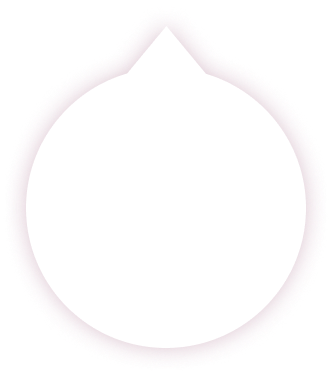Having a robot vacuum set to clear every day is so convenient that many people often simply set it up and forget about it. While this is a great design feature of all Roborock vacuums, you might be missing out on some of the best features by not getting to know the Mi Home app a little better. Here are our top 5 pro tips for using the Mi Home App with your Roborock S5 robot vacuum.
1. Zone Cleanup Repetitions
Zone cleanup doesn’t just allow you to clean a zone. You can also tell your Roborock S5 how many times to clean that zone. Once for a normal clean, and up to three times for when you’ve really made a mess.
How it’s done:
Tap Zone Cleanup and mark out the area you need to be cleaned. On the bottom right you’ll find a circle with 1X Times inside. Tap this to cycle between 1, 2, and 3 cycles.

2. Check your Cleaning history
Ever thought about how much time you’ve saved cleaning… wonder no more. Cleaning History tells you the amount of time your S5 has spent cleaning, the total area it has cleaned, the total number of cleanups it's done, and even lets you check back on the cleaning info and a map of each one.
How it’s done:
On the map screen, tap the three dots on the top right corner then tap “Cleaning History.” To get a closer look at any of your past cleanups, scroll to the one you want and then tap the arrow on the right-hand side to view it.

3. Care and Maintenance
Robot vacuums are used a lot more frequently than regular handheld vacuums, so they do need a little more maintenance — particularly the HEPA filter, the side brush, and the main brush. You can check how these parts are doing, and how much life they have left. So, when the time comes, you can have the replacement parts ready to install.
How it’s done:
On the map screen, tap the three dots on the top right corner then tap “Care.” Inside you will see sections for the filter, side brush, main brush, sensors, and basic info. Tap on any of these items to see more detailed information, including hours used and remaining life.

4. Change Device Name
Every Roborock S5 is simply named Roborock Vacuum to start. If you want to give yours a little more personality, try naming it.
How it’s done:
On the map screen, tap the three dots on the top right corner then tap “General settings.” In this menu tap “Change device name,” make the changes you want, then press “OK.”

5. Changing the onboard language
If you’re learning a new language, or you just like the idea of a glamorous and exotic home robot, you can change the language your S5 speaks. Choose from a wide range of Chinese voices in everything from fairy to robot styles, as well as English, Italian, French, Spanish, and German.
How it’s done:
On the map screen, tap the three dots on the top right corner, then tap “Voice pack.” Preview the voice options then make the changes you want and press “OK.”

We hope you take the time to learn everything there is to know about your Roborock S5 and the Mi Home App. Together they make a powerful team, and we designed every feature in them with a lot of thought and care. When you personalize your robot vacuum, we believe you’ll grow to enjoy it even more.